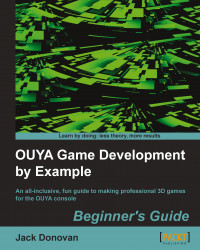Now that you've created a cannon prefab, we can start writing scripts for it that use the OUYA controller's touchpad. The first functionality we'll add is an interactive button that makes the cannon fire a cannonball when it's tapped. Perform the following steps to add an interactive button:
Create a new script named
CannonScript.csin yourCodefolder and attach it to yourCannonprefab.Open
CannonScript.csin your code editor.Declare the following variables at the top of the
CannonScriptclass definition, just before theStartfunction:private int buttonWidth; private int buttonHeight; private string buttonText; void Start() { }Initialize each variable with values for our new button in the
Startfunction. Give the button a width of100, a height of50, and a"Fire!"text label, as shown in the following code:Private int buttonWidth; private int buttonHeight; private string buttonText; Void Start() { buttonWidth = 100; buttonHeight...