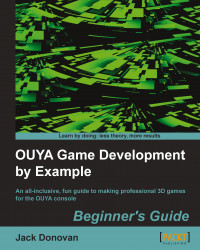Up until this point, the icon for your game has been shown on OUYA's Play menu as a standard Unity icon. Before submitting your game, it needs to have a unique icon that will draw attention to it and differentiate it from other games on the market, so we'll now create a set of custom icons by performing the following steps:
Open the folder that contains your
RollingMarbleproject and navigate toRollingMarble\Assets\Plugins\Android\res.Open the folder named
drawableand examine the file inside it namedapp_icon.png.The
app_icon.pngfile is the icon that will appear when people view your app from the OUYA marketplace. Note that this is different from the icon that will appear on the Play menu; this is the one that most people will see before they download the game.Use your preferred image manipulation program to make yourself an app icon. Get creative! You can have anything in your app icon as long as it's appropriate for all ages and it fits...