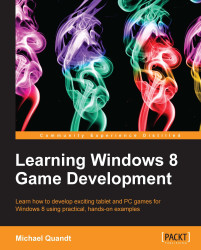To do this, right click on your game project in Visual Studio and click on Create App Packages inside the Store menu.

Once you do that, you'll be asked if you want to create a package for the store. The difference between the two options comes down to how the package is signed. If you choose No here, you can create a package with your test certificate, which can be distributed for testing. These packages must be manually installed and cannot be submitted to the store. You can, however, use this type of package on other machines to install your game for testers to try out. Choosing No will give you a folder with a .ps1 file (Powershell), which you can run to execute the install script.
Choosing Yes at this option will take you to a login screen where you can enter your Windows Store developer account details. Once you've logged in you will be presented with a list of applications that you have registered with the store.

If you haven't yet reserved the name of your...