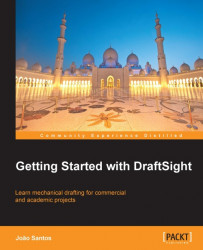After configuring DraftSight, let's start a new drawing and configure it.
The NEW command (shortcut Ctrl + N, ![]() on the Standard toolbar, or
File main menu) allows us to start a drawing. The command displays a standard file dialog box in order to choose the template.
on the Standard toolbar, or
File main menu) allows us to start a drawing. The command displays a standard file dialog box in order to choose the template.
When starting a new drawing, we may start from a blank drawing (any one coming with DraftSight) or from a template with some configurations already done. Templates are drawing files with the DWT extension by default, placed at C:\Users\user\AppData\Roaming\DraftSight\1.2.265\Template or similar, depending on the operating system and DraftSight version. With the OPTIONS command, going to the File Locations| Drawing Support | Drawing Template File Location, we may change this location.
To create a template, we prepare the drawing to be used and then apply the
SAVEAS command by selecting Drawing Template (*.dwt) on Save as type list.
When using a blank template (for instance, standardiso.dwt, coming with DraftSight), we may configure it, especially units. Again with the OPTIONS command, going to Drawing Settings | Unit System, we can configure the following drawing options:
Base angle: We control the base angle direction, from which absolute angles are measured, by clicking on the compass or by writing a value. By default, 0° is East (3 o'clock). Normally, angles are measured positively in the counter clockwise direction, unless Clockwise is checked.
Length: The Type list allows the linear unit to be defined and the Precision resolution (number of decimal places or fractions) to be displayed in coordinates or answer to inquiry commands.
Angle: The Type list allows the angular unit to be defined and the Precision resolution (number of decimal places or other) to be displayed in coordinates or answer to inquiry commands.
Units scale: The Block units format list identifies the drawing unit when inserting contents like blocks or images. With this option, DraftSight automatically applies the suitable scale factor when inserting a block whose unit is different from the drawing unit. A block is a set of objects constituting a single object, like a door or a bolt; its creation or modification is presented in Chapter 7, Creating and Applying Components.
Preview: This simply displays a preview of linear and angular units.