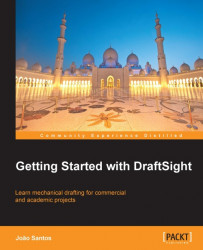The MAKEBLOCK command (alias B, ![]() on the Draw toolbar, or navigating to Draw | Block) creates a component from existing entities.
on the Draw toolbar, or navigating to Draw | Block) creates a component from existing entities.
The command displays the Block Definition dialog box. In Name the component name is typed, or an existing component may be selected for overwriting it. In Description, additional information about this component may be typed in. In Settings the following options are available:
Apply uniform scale doesn't allow inserting this component with different scales; Allow block to explode indicates that this component may be exploded; Attach Hyperlink allows the user to assign a hyperlink to the component (for instance, site of the component manufacturer); Units list allows the user to associate a unit to the component. Base point allows the user to define the base point associated to selected entities; this point will be used to insert the component and can be specified in the drawing by the button or by typing its coordinates. Block entities...