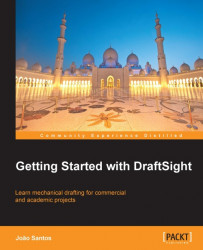Continuing the mechanical project from the last chapter, we are now applying hatches to Section AA.
Open the drawing
PROJECT1-CH7.DWG.Activate the HATCH1 layer.
To hatch the support (larger part) we are going to apply a User-defined hatch. Apply the
HATCHcommand, in Pattern Type select User-defined, in Angle select45and, in Spacing, type3. Press the Specify points button and pick a point inside the bottom part. The boundary is highlighted. Press Enter to exit the drawing area and come back to the dialog box. Now, press the Preview button to see if the hatch is correctly applied. Click the mouse right-button to accept the preview and end the command.
Activate the HATCH2 layer.
The pin part will be hatched with an ANSI predefined pattern. Apply the
HATCHcommand again. In Pattern Type select Predefined and click on the button to the right of the Pattern list. In the Select Pattern Style box, ANSI Type, select ANSI32. Now, in Angle select90and, in Scale, type0.5. Press the...