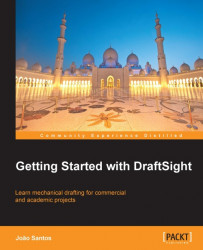The ANGLEDIMENSION command (alias DAN, ![]() on the Dimension toolbar, or Dimension | Angular main menu) creates angular dimensions. By default, it prompts for an entity selection. If the entity is a line, it prompts for the second line. Then, it prompts for dimension line location:
on the Dimension toolbar, or Dimension | Angular main menu) creates angular dimensions. By default, it prompts for an entity selection. If the entity is a line, it prompts for the second line. Then, it prompts for dimension line location:
: ANGLEDIMENSION Options: Enter to specify vertex or Specify entity» Selection Specify second line» Selection Options: Angle, Note, Text or Specify dimension position»P1 Dimension text : 135
Instead of selecting an entity, by pressing Enter the angle to dimension is defined by the vertex and two points:
: ANGLEDIMENSION Options: Enter to specify vertex or Specify entity» Enter Specify vertex position» P1 Specify angle start point» P2 Specify angle end point» P3 Options: Angle, Note, Text or Specify dimension position» P4 Dimension text : 75

The Angle, Note, and Text options are similar to the same options of the previous commands.