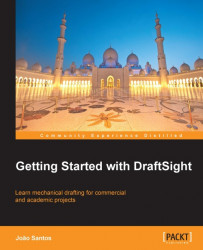This section discusses other commands for creating dimensions.
The RADIUSDIMENSION command (alias DRA, ![]() on the Dimension toolbar, or Dimension | Radius main menu) creates radial dimensions. The command prompts for the selection of an arc or circle and the dimension line location:
on the Dimension toolbar, or Dimension | Radius main menu) creates radial dimensions. The command prompts for the selection of an arc or circle and the dimension line location:
: RADIUSDIMENSION Specify curved entity» Selection Options: Angle, Note, Text or Specify dimension position» P1 Dimension Text : 4
The Angle, Note and Text options are similar to the same options of the previous commands.
The DIAMETERDIMENSION command (alias DDI, ![]() on the Dimension toolbar, or Dimension | Diameter main menu) creates diameter dimensions. The command prompts for the selection of an arc or circle and the dimension line location:
on the Dimension toolbar, or Dimension | Diameter main menu) creates diameter dimensions. The command prompts for the selection of an arc or circle and the dimension line location:
: DIAMETERDIMENSION Specify curved entity» Selection Options: Angle, Note, Text or Specify dimension position» P1 Dimension Text : 8

The Angle, Note and Text options...