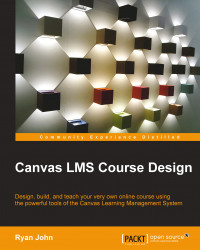The next step in the course setup checklist found on the home page of your course is learning how to select navigation links. The navigation links appear on the left-side menu of your course, and you can decide which of these links your students see when they log in to participate:
You can find where to change the navigation links in two ways:
Click on Select Navigation Links in the course setup checklist on your course home page.
Click on Settings at the bottom of the left-side menu of your course, and then click on the Navigation tab at the top of the Settings page.
When you have reached the Navigation tab of the Settings page, you will see a list of the available navigation links that you have the option to display for your course. You can reorder the links by clicking-and-dragging them, or you can disable and hide certain links from students to simplify the options by dragging the links to the bottom half of the screen. The following example has about half of the...