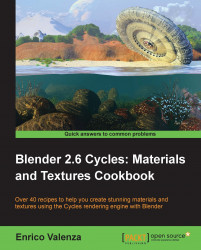In this recipe, we will create a semi-transparent ice material.
Start Blender and load the usual blend file 1301OS_03_start.blend.
Delete the subdivided cube and add a new cube primitive.
In the Camera view, press Shift + F and by using the middle mouse button zoom the camera to better frame the cube.
Select the background plane and delete it. Add a new plane, being still in edit mode, scale it eight times bigger. Go out of edit mode and move it one unit down on the z axis. Assign the Plane material to it.
Set the World color to black.
Select the cube, go in edit mode, and press W. In the Specials pop-up, select Subdivide. Press T and in the bottom of the Mesh Tools panel set the Number of Cuts value to
2. Go out of edit mode and press T again to hide the Mesh Tools panel.Go to the Object Modifier panel and add a Subdivision Surface modifier. Switch from Catmull-Clark to Simple and set the Subdivision levels to
5.Add a Displace modifier...