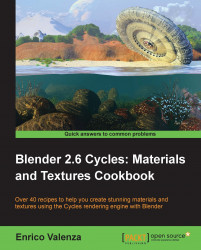In this recipe we will create a generic cloth material like the one shown in the following image:

Start Blender and load the file
1301OS_cloth_start.blend; in the scene there is an already set cloth simulation.Press the play button on the timeline bar to see the simulation working and being cached in real-time: a plane (our tissue) draped on a sphere leaning on a bigger plane (the floor).
After the simulation has been totally cached (it's a total of 100 frames), in the Physics window on the right, under the Cloth Cache tab, click on the Current Cache to Bake button to save the simulation; the 100 frames simulation is now cached and saved inside a folder, named as the
blend fileand located in the same directory of theblend file.
From now on there is no need to calculate the simulation anymore, Blender will read the simulation data from that folder and so it will be possible to quickly scroll the timeline bar to immediately reach any frame...