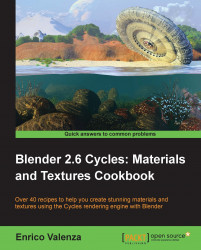In this recipe we will create a polyurethane sponge material, the type that you can usually find in any kitchen:

If not already selected, select the default cube and in the Transform panel to the right of the 3D view, under Dimensions, digit these values: X 0.350, Y 0.235, and Z 0.116. Press Ctrl + A to apply the scale.
Put the mouse in the 3D view and add a plane to the scene (Shift + A | Mesh | Plane). Go out of Edit Mode and in the Transform panel, Dimensions tab, write: X 20.000 and Y 20.000. Again press Ctrl + A to apply the scale. Move the plane down (G | Z | -0.05958 | Enter), to be the floor for the cube.
Select the Lamp, in the Object Data window click on the Use Nodes button and change the type to a Sun. Set the Size to 0.500, the Color to pure white, and the Strength to 5.000. In the Transform panel write these values: Location X 3.44784, Y -1.15659, Z 14.12848...