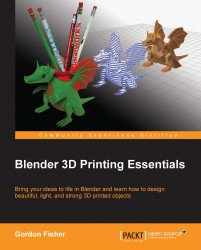Overview of this book
Like computing, 3D printing has been around for decades but it was expensive and was only used for making complex prototypes. Now, prices have dropped and third-party printing services such as Shapeways have become available, making the technology available to everyone.Blender is an open source modeling and animation program popular in the 3D printing community. 3D printing demands more of a modeler than animation or virtual reality. The model maker must engineer their model to work in the real world. They must keep in mind the particular needs of the materials and printers that they are planning to use to print their model. This practical guide gives Blender users all the information they need to design high-quality 3D printed objects. With a solid exploration of the 3D modeling process, design considerations for 3D printing, plus step-by-step exercises, you will soon be comfortable making 3D objects for real-world enjoyment. Starting with an overview of 3D printing, this guide moves onto to precision measurement, fixing problems in a 3D model, and how to make it light and strong enough for real-world use.You will learn how to scale, build, and detail a model for a 3D printer. You will learn to color and decorate it, as well as making parts precisely in the size you want them, so that multi-part objects fit together smoothly. You will also learn tips on saving money when you have printed your model.With the help of this guide, you will be able to complete your project and learn how to export the file so it is ready for a variety of 3D printers.