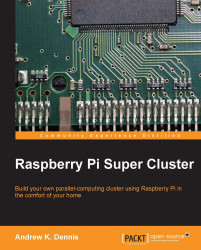You are now ready to start up the Raspberry Pi and start using BerryBoot version 2.
The following steps will guide you through powering up your Raspberry Pi safely:
Start by ejecting your SD card from your computer and place it into the SD card port of the Raspberry Pi you prepared for use earlier in this chapter.
Plug in the mouse and keyboard to the USB ports. You will need these in order to complete the operating installation process.
Hook up the monitor to the HDMI port.
Connect the Raspberry Pi to the switch you set up earlier in this chapter.
Now power up your Raspberry Pi by connecting the micro-USB power unit to it.
If you are using BerryBoot, displayed on your monitor will be the Welcome screen. This is the first step in setting up our operating system and is also a confirmation that we copied the boot loader onto the SD card successfully.
BerryBoot version 2 and NOOBS provide us with a number of Linux versions to choose from. For setting up our parallel-based...