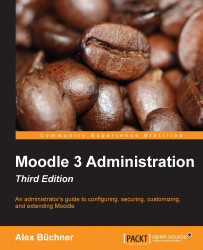As an administrator, you will be performing most tasks from the Site administration section in the ADMINISTRATION block, which you will see once you log in to Moodle. We will cover all the aspects of the menus and submenus throughout the remainder of the book:

The items displayed in the preceding screenshot will change, depending upon where in Moodle it is shown. For example, inside a course, an additional Course administration section will be displayed. As administrator, you will always see the Site administration section; other users with lesser rights will only see the menu items they have access to.
You can dock the Settings block (like any other block) to the left to save space by clicking on the Dock administration block icon in the top-right corner of the block. Once you hover over the docked block, it will pop out.