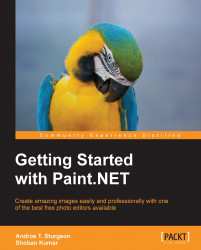We have already covered the Colors window a little bit in this chapter, but here is a bit more information you may find useful. The primary color you choose will be the default color that will appear when using some of the tools mentioned previously. Use the small drop-down menu to go from primary to secondary color choices. You can select a new color by left-clicking anywhere on the wheel. You can also drag the dot in the wheel by holding down the left mouse button and moving it around. By clicking on the More button on the Colors window, you will see the values of your color choices. You can enter your own Hex number to choose the exact color you wish to use:

You can easily switch the primary and secondary colors by clicking on the double-headed arrow near the primary and secondary colors preview area. If you want the primary and secondary colors to change back to black and white, click on the small black-and-white button below the primary and secondary color preview area...