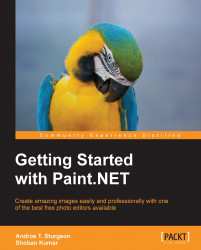Selecting an area will give you the ability to isolate an area. Once you have the area selected, you can cut it out from your image, remove anything not selected, add an effect to the selected area, or change it in some way.
In the previous chapter, we learned about making selections with the selection tools. Now that you have learned how to make selections, let's get to work and see what you can do with them.
The following screenshot shows an image of a piece of art from the 2012 Symbiosis Festival:

Let's say that we would like to isolate just the artwork and erase the background to use on a flyer. There are a few ways to do this.
You could use something like the Rectangle Select tool to select just the artwork and the surrounding area and then navigate to Image | Crop. However, you will still have the sky in the background; this might be the time to use the Magic Wand tool.
Because there is so much contrast between the artwork and the background, we'll use the Magic Wand tool...