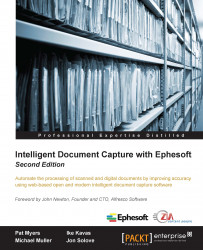Now that we have defined our batch class and trained the batch class to recognize documents and extract data from the document, it is time to test it out. To do this, we will turn our attention to the operator's interface to process a batch. To process a batch, we will walk you through the following areas:
Starting a batch
Reviewing documents
Verifying the extracted content
First, you will need to find some test content. If you already have page images, you can upload the images to Ephesoft. Move your mouse all the way to the left of the screen to reveal the navigation area, and then click on Upload Batch. Drag a batch of invoice images to the drop area, select the Accounts Payable batch class, and click on the Start Batch button.

The upload file user interface
Ephesoft should shortly begin to process the batch. You can monitor Ephesoft's progress by using the Batch Instance Management tool that is accessible in the navigation menu that is exposed when you move your...