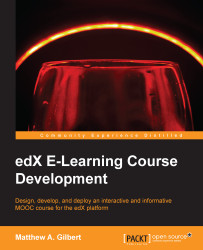While you don't need an edX account to see the list of courses, you do need it to take a course. Beyond the immediate benefit of taking a course on edx.org, as an instructor you will learn best practices from other educators who are already using the platform. If haven't created an account already while exploring the courses in the preceding sections, follow these steps to get started:
Go to www.edx.org.
Click on the blue Register link in the top-right corner of the page.
Complete the registration form, mentioning the following:
Agree to the Terms of Service and Honor Code.
Click on the blue Create your account button.

Change your account settings by clicking Account Settings under the downward arrow to the right of your username in the top-right corner of the page, like this:

Change your Basic Account Information including Full Name, Email Address, Password, Language, and Country or Region.

Change your Connected Accounts by linking or unlinking your Facebook and Google accounts with your edX account, as follows:

Change your profile by clicking My Profile under the downward arrow to the right of your username in the top-right corner of the page.

Click on the Upload an image icon to add a profile picture, and click inside the + About me box to enter information about yourself for other edX users to read.

Review your profile picture and About me bio, clicking on either to change them.

Sign out of your account by clicking Sign Out on the downward arrow to the right of your username in the top-right corner of the page.

Your students will follow steps similar to those explained previously to register for edX and enroll in your course. After registering, all that a student needs to take an edX course is a computer or a mobile device, and a willingness to learn.
Students can audit your course for personal enrichment, or they can pay to receive a certificate of achievement by earning a passing grade. There is no penalty for failing to complete assignments or discontinuing their participation in a course they choose to audit.
In addition, fundamental to the edX student experience is the Honor Code. Similar to those at traditional academic institutions, the edX Honor Code defines the ethical expectations from students. When enrolling in a course, students pledge to do the following:
Complete all mid-term and final exams with only their own work. They must not submit the work of any other person.
Maintain only one user account and not let anyone else use their username or password.
Not engage in any activity that would dishonestly improve their results, or improve or hurt the results of others.
Not post answers to problems that are being used to assess student performance.
Creating a collaborative community of learning is also essential to edX. Unless instructors give different direction, students in an edX course are encouraged to carry out these actions:
Collaborate with others on lecture videos, exercises, homework, and labs
Discuss general concepts and material of each course with others
Present ideas and written work to fellow edX learners or others for comments or criticism