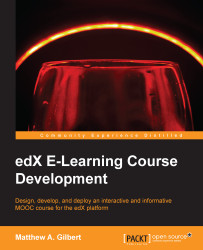To use any images or documents, such as your course syllabus, you must first upload the files from the Files & Uploads page. Then you link to the uploaded files from a component within your course. Remember that without a link to a file, the students can't see it.
Here's how to upload a file for your course:
Select Files & Uploads from the Content menu:

Click on the green + Upload New File button:
Note
Here's a warning: if you upload a file that has the same name as an existing course file, the original file will be overwritten without warning.

Click on the blue Choose File button in the Upload New File dialog box:

Select one or more files to upload in the Open dialog box, and click on Open.
Click on the blue Load Another File button, and repeat the previous step to upload additional files:

Click on the X sign in the top-right corner to close the dialog box.
Navigate through all the uploaded files by using the navigational arrows at the top of the Files & Uploads page:

Skip...