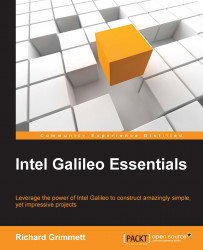The Galileo is packaged with a power cable. Here is a picture of the board:

This is how the board will look without the adapter:

Note
This particular Galileo is a Gen 2 board. This version is a slightly improved version of the original Gen 1 board, and has a few connector changes. The examples in this book have been tested on both versions, and should work unless noted.
The power connection is very straightforward. However, you'll also need another cable to start working with the Galileo. This is a USB-to-micro USB cable. Here is a picture:

This cable will go between the Galileo and the host machine to develop and debug the code. Here are the specific connections:

To prepare for developing the Galileo, plug the power into an outlet and the board. A green power LED close to the USB connector should light. Now you are ready to connect your board to a remote computer to begin programming The next sections will cover how to connect your Galileo to a computer running Windows, OS X, or Linux.