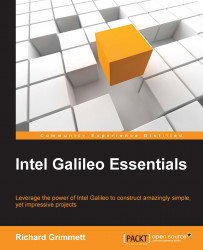Sound is an important tool in our robotic toolkit, but you will want to do more than just record and play your voice. Let's allow your robot to speak. You're going to start by enabling Espeak, an open-source application that provides us with a computer voice. Download the Espeak library by typing sudo apt-get install espeak. The download might take a while, but the prompt will reappear when it is complete. Now let's see if your Galileo has a voice. Type the sudo espeak "hello" command. The speaker should emit a computer-voiced hello. If it does not, check the speakers and volume level.
Now that you have a computer voice, you might want to customize it. Espeak offers a fairly complete set of customization features, including a large number of languages, voices, and other options. To access these, you can type in the options at the command-line prompt. For example, type in espeak -v+f3 "hello" and you should hear a female voice...