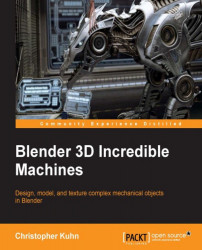Now, it's time to add some materials to our gun!
We'll add a basic one first and call in Gun_Main_Paint. One thing we want to do is adjust the Viewport Color setting so that we can see which materials are assigned to the various parts of our model. Because it's the only material on our gun right now, the entire gun will change its color to match what you've selected.
Note
Changing the Viewport Color does not affect the actual color of the material (at the render time). It simply changes what shows up in your 3D window.

We'd like our gun to be a little shiny, so let's switch from Diffuse Shading to Glossy Shading in our materials tab. Using the Rendered preview, you can adjust the Roughness and Color of the material until it looks the way you like.

You also have the option to switch between the Beckman, GCX, Sharp, and Ashikhmin-Shirley types of shading. Each of these reflects light somewhat differently and you must feel free to experiment. For this model, however...