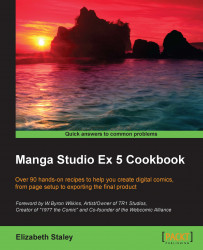Some comics, such as comic strips, don't necessarily vary their panel layout from page to page. We can save time in Manga Studio EX 5 by applying a framing template to all of our interior pages.
Before you start, have the New dialog window opened by going to File | New or clicking on the New icon in the top toolbar.
The following steps detail how to load a pre-existing comic template into the interior pages of a story file:
Under the Canvas options, locate the Template checkbox. It is shown under Paper color in the following screenshot:

Check the box next to Template to bring up the Template library.
Select a template to use on the pages. For this recipe, let's use the template called 4 frames 2 strips. Click on the template so that it is highlighted. Refer to the following screenshot to understand this:

Click on the OK button to confirm the template selection.
Finish making the other selections for your new story file, and then click on OK to create it.
The template that we select will automatically be fitted for the Default border(inner) size value of our page and included on each page of the story file. See the following screenshot: