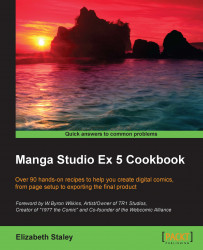It happens… The script is perfect, the Manga Studio file is all set up, and the text is entered. We're all ready to get down to drawing. And then we realize that we have got a character's name wrong or have misspelled the name of the Elven city in all of the text! Rather than going through and fixing an error like this by hand, we can use the Search and replacement tool to edit at the push of a button. Let's give it a try!
To find and replace text in the story file, follow these steps:
Go to Story(P) | Edit text(Z) | Search and replacement(F).
In the Search string(F) box, type the word or phrase to search for.
In the Replacement string box, type the word or phrase to insert as a replacement for the searched string.
To search and replace the terms without worrying about case sensitivity, check the box next to Do not differentiate case.
We then select a search direction: Forward(P) if we are at the beginning of the entered text, and Backward(N) if we are at the end.
Simply click on the Search button to go to the next occurrence of the search string.
Click on the Replacement button to replace one occurrence of the search string.
Also, you can click on All replacement to search for all occurrences and replace them with the replacement string.
This feature is very much like the Find and Replace option in many popular word processing programs. It works in the same way, so if you're familiar with those, this should be a snap!
The Search string box is the text that we want to search for. Say, we typed a character's name as Bryan for an entire graphic novel and the name was supposed to be Byron. We have to type Bryan in to the Search string box.
Then, the Replacement string text box is where we type the text that we want to use to replace the search string. In the preceding example, we type Byron in the Replacement string box.
We can simply search for the next occurrence of the word or phrase that we're looking for by clicking on Search.
Tip
Can't find the page where you mentioned the axionic microfilament shaft or some other specific name in your story? Enter the word or phrase and click on Search without entering a replacement string. Manga Studio EX 5 will take you directly to the page you're looking for.
Clicking on the Replacement button will replace the occurrence that we just searched for. Clicking on All replacement will automatically search for and replace every occurrence of the search string in the text.