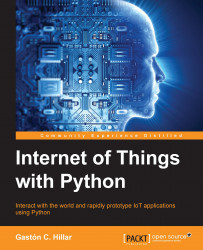By default, the pip package management system that makes it easy to install and manage software packages written in Python isn't installed. We are going to use Python as our main programming language, and therefore, we will definitely benefit from installing pip.
Enter the following curl command to download the get-pip.py file from https://bootstrap.pypa.io, into the current folder.
curl -L "https://bootstrap.pypa.io/get-pip.py" > get-pip.py
You will see an output similar to the following lines that will indicate the download progress:
% Total % Received % Xferd Average Speed Time Time Time Current
Dload Upload Total Spent Left Speed
100 1379k 100 1379k 0 0 243k 0 0:00:05 0:00:05 --:--:-- 411kOnce the download has finished, run python with get-pip.py as an argument.
python get-pip.py
You will see an ouput similar to the following lines that will indicate the installation progress...