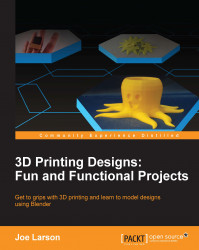The octopus model so far is appealing, but it can also be made functional. The plan for this project was a cup holder, so it needs to have the shape changed so that pencils can be put inside it.
To start, temporarily turn off the Subdivision Surface modifier by locating the Subsurf modifier in the Modifiers tab and clicking on the eye icon for it. Now the simplified geometry is easier to work with:

Go to Face Select (Ctrl + Tab) mode in Edit mode (Tab). Now, select the topmost face of the octopus:

Switch to Wireframe (Z) and front Ortho view (Numpad 1) and Extrude (E) the top face down into the body. Stop just a little above the red
Xaxis line:
Note
It may be necessary to scale (S) the bottom of the cup a little so that it fits inside the body.

Now the shape is generally right for a pencil holder. Turn the Subdivision Surface modifier back on by clicking on its eye icon in the Modifiers tab. You'll notice that the cup bottom is a bit too round to be a space-efficient cup:

In...