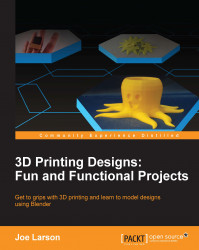To follow along from this point, point your browser to http://thingiverse.com/thing:90754.
Now, find Ch10 Scanned Image.jpg, and right-click to save the image:
Start Blender and, as usual, clear the scene (Ctrl + A + X) and save it to start a project.
Give it an appropriate name in an appropriate directory, such as
Ch10 Measuring and Drawer Guide.blend.Change the view to Top Ortho (Numpad 7, Numpad 5).
In the Properties panel (N), locate the Background Images section, check the box next to it, expand it, and click on the Add Image button:

Click on the Open button and navigate to where the scanned image of the stamped object is stored. Then, open the image to place it in the scene:

The first thing to note is that if the previous steps are followed carefully, despite the grid paper in the image being a centimeter grid, at the default zoom, the grid lines seen are in millimeters. There are 10...