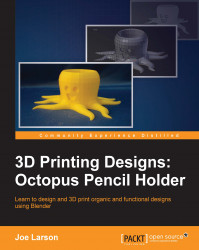Before they can be used in a 3D printer, 3D models created in Blender have to be changed to a file that the 3D printer can use. Blender's default file format isn't readable by 3D printers and can sometimes contain additional information that the 3D printers don't need.
Most 3D printers use a file format called STereoLithography (STL), which contains just the final shape of the object. To export a finished model to an STL for 3D printing, follow these steps:
Now, the STL file will be available to send to a 3D printer or printer service.
If multiple objects are selected, the exported STL will have the objects in the same relative orientation to each other; therefore, it's important that they don't overlap and are printable as oriented. It's often preferable to save separate...