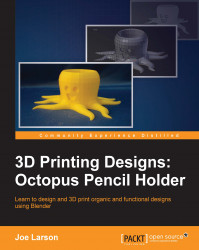Time to begin adding some details to the tentacles and give the model some personality.
Before moving ahead, let's take a look at another powerful tool for editing meshes called loop cut or loop subdivide, which will be used when bending the tentacles. Loop cut adds points in the middle of an edge and all around a portion of the geometry. These points can then be transformed. Loop cut only works with edge or Vertex Select mode and will automatically switch modes when being used.
For our project, we'll be using loop cuts to bend the tentacles. Follow these steps:
While still in Edit mode, switch to Vertex Edit mode (Ctrl + Tab).
Begin the loop cut operation by selecting Loop Subdivide under Mesh | Edges from the 3D View menu or pressing Ctrl + R.
Move the mouse over the edge of one of the tentacles. Notice the preview line showing where the loop cut will be:

When the loop cut is where desired, click the select mouse button or press Enter. At this point, the loop isn't set...