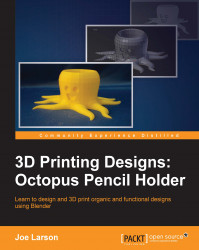Functionally, the design is complete, but as the old saying goes, it's all in the details. This little octopus would be much cuter with a face. Here's how you give it one:
Make sure Edit mode is off (Tab) and that the 3D cursor is at the origin (Shift + C).
Create a circle (Shift + A) by navigating to Mesh | Circle:

Again, the newly created circle is hidden inside the octopus, so with the circle still selected, switch to Local view (Numpad /).
Since this circle will become the face, it's good to name it Face now, using the same steps for naming objects from before.
A circle in Blender is a flat object that is just a ring of points with no face. But that's easy enough to fix:

Switch to Edit mode (Tab).
With all the points or edges selected (A) from the 3D View menu, navigate to Mesh | Faces | Make Edge/Face, or press F on the keyboard:

The
Make Edge/Facecommand attempts to make a connected face from the selected vertices or lines. It can be quite intelligent, but if the points are...