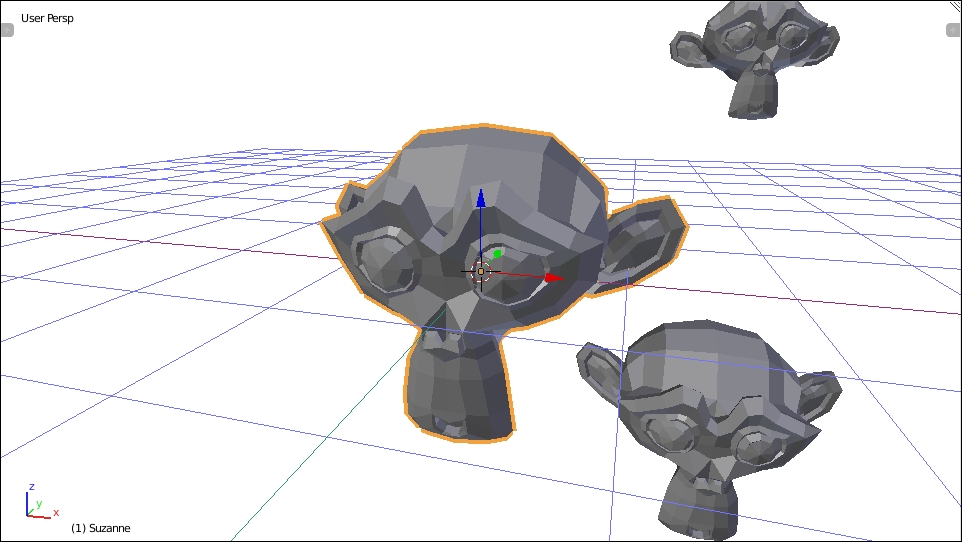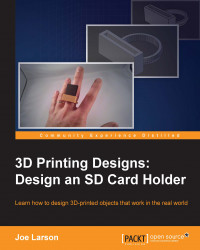Because Blender is all about working in 3D, but computer screens are flat, it is important to know how to change how you're looking at something in Blender.
Note
All of the following commands can also be found in the 3D View menu under View | View Navigation; however, since adjusting the view happens so frequently, it is recommended to learn the mouse and keyboard shortcuts instead of navigating menus to do this.
Rotating the view
In Blender, you can change the angle of the view by:
Clicking and holding the middle mouse button and moving the mouse pointer.
Pressing 2 or 8 on the number pad to rotate the view up and down.
Pressing 4 or 6 on the number pad to rotate the view left and right.
The point at which the view is rotating can change. Follow these steps to center the view rotation on a specific object:
Select the object.
Press the . (period) key on the number pad.
The selected object will fill the view and all view rotations will now center on that object: