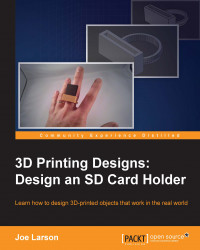In Blender, the Edit mode allows more access to the shape of a single object so that it can be manipulated in order to change its shape. To enter Edit mode, use this method:
Select an object.
In the 3D View menu, locate the mode pop-up menu and select Edit Mode or press Tab on your keyboard.
In Edit mode, the 3D View menu, Tool Shelf, and Properties all change, adding new functionality only available in Edit mode:

In Edit mode, objects are broken down into three parts:
Vertices: Points in three-dimensional space. Vertices don't have any shape by themselves
Lines: Two points are connected with a straight line between them
Faces: Three or more lines can be connected to make a face
There are many ways to think about vertices, lines, and faces. For instance, if making a kite, the vertices are the joints, the lines are the sticks, and the bits of paper are the faces. If the location of the vertices is moved, the shape of the kite will change. It's the same with a 3D object...