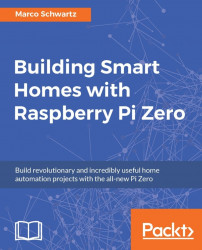In this first project of the chapter, we are going to see how to control LEDs using your Raspberry Pi Zero. As an example, here we'll see how to control and dim a single LED that we will place on a breadboard. However, the same code can be applied to any kind of LED lighting in your home, or to LED strips.
Let's first see how to assemble this project. Place the LED on the breadboard in series with the 330 Ohm resistor—the longest pin of the LED in contact with the resistor. Then, connect the other side of the resistor to the GPIO18 pin on the Raspberry Pi and the other end of the LED to a GND pin of the Raspberry Pi.
You can, of course, use a cobbler cable kit to easily connect the Pi to the LED. Here, and for the rest of this chapter, I just used two simple jumper wires so you can really see the connections in the images.
This is the final result:

Now that the project is assembled, we are going to test it. To do so, we'll run a simple code that will basically continuously change...