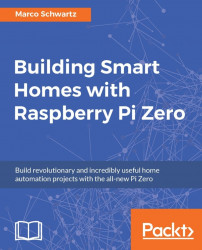In the second project of the chapter, we are going to learn how to send automated email alerts based on data measured by the Raspberry Pi.
Let's first assemble the project. Place the DHT11 sensor on the breadboard and then place the 4.7k Ohm resistor between pin 1 and 2 of the sensor. Then, connect pin 1 of the sensor to the 3.3V pin of the Raspberry Pi, pin 2 to GPIO18, and pin 4 to GND. This is the final result:

Let us now see how to configure the project. Go over to IFTTT and create add the Email Channel to your account:
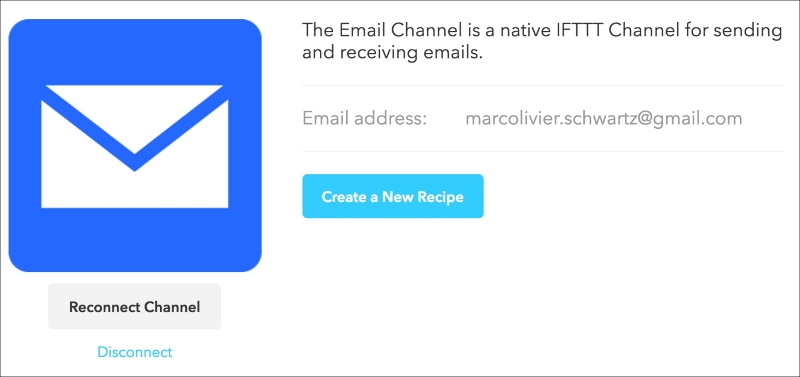
After that, create a new recipe by choosing the Maker channel as the trigger:
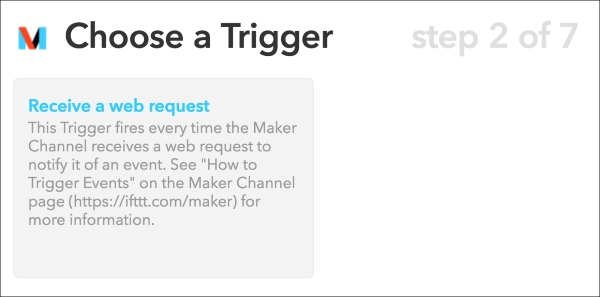
For the event, enter temperature_alert and then choose Email as the action channel:
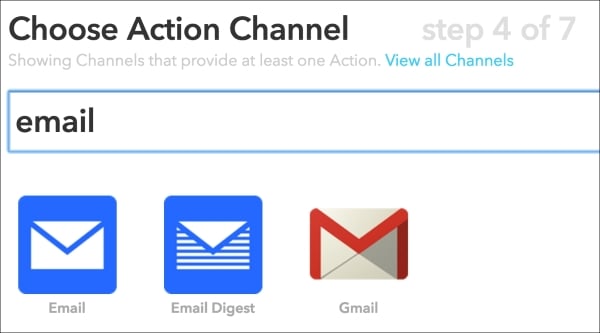
You will then be able to customize the text and subject of the email sent to Pi. As we want to send the emails whenever the temperature in your home gets too low, you can use a similar message:
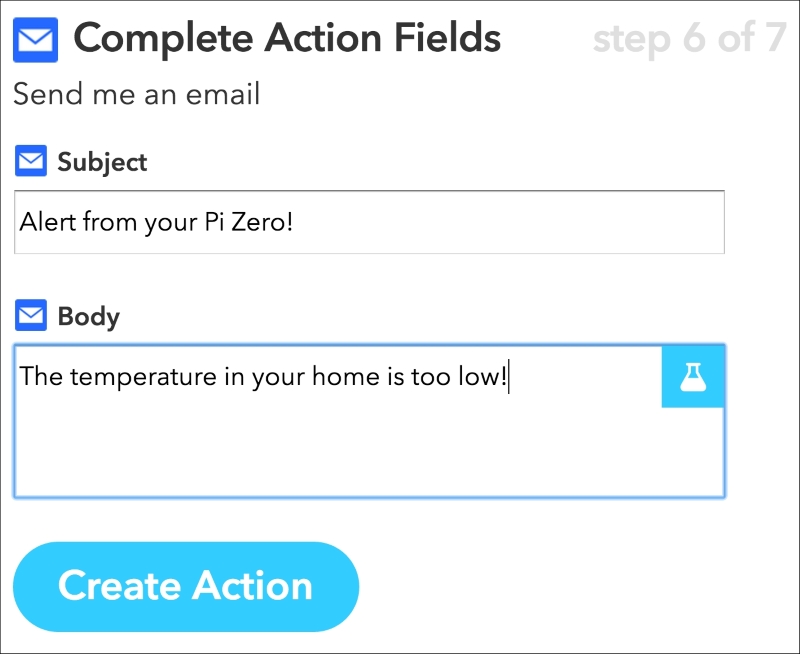
You can now finalize the creation of the recipe and close IFTTT. Let's now see how...