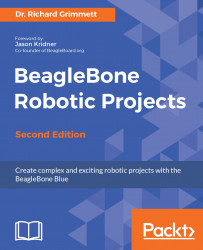To start, you are going to hook up the hardware and make and input sound. Plug in the power and SSH into the BeagleBone Blue. Now type in cat/proc/asound/cards. You should see the following response:

Note that the system indicates that you are connected to your USB audio plugin. Now you can use the USB card to both create and record sound.
First, let's get some music going. This will let you know that your USB sound device is working. You'll need to first configure your system to look for your USB card and play and record sound from there as the default. To do this, you'll need to add a library to your system. Install the library include files by typing sudo apt-get install libasound2-dev. This will install the basic capability that you need.
Let's make sure your system knows about your USB sound device. At the prompt, type in aplay -l. You should see the following:

Once you have added the libraries, you'll need to add a file. You are going to...