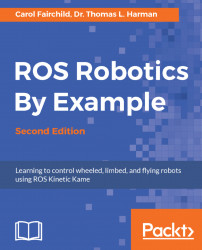As with TurtleBot 2, TurtleBot 3 has a number of ways to move using ROS. In the following section, we will present moving TurtleBot around using a keyboard.
To operate the TurtleBot 3 on you network, perform the following steps:
Make sure that the TurtleBot battery is charged.
Turn on the TurtleBot and make sure that green lights illuminate on the OpenCR board and the Raspberry Pi. A red light should also be lit on the Raspberry Pi. The green light on the USB2LDS board should also be lit.
Make sure the TurtleBot has room to move on the floor.
Connect the remote computer to the network for TurtleBot and start communicating.
This procedure will be used each time you set up to use the ssh command from the remote computer terminal. The TurtleBot 3 password will be required after using the ssh command described in the next section.