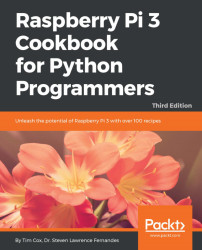A key aspect of programming is being able to test and debug your code, and a useful tool to achieve this is a debugger. The IDLE editor (make sure you use IDLE3 to support the Python 3 code we use in this book) includes a basic debugger. It allows you to step through your code, observe the values of local and global variables, and set breakpoints.
- To enable the debugger, start IDLE3 and select
Debuggerfrom theDebugmenu; it will open up the following window (if you are currently running some code, you will need to stop it first):
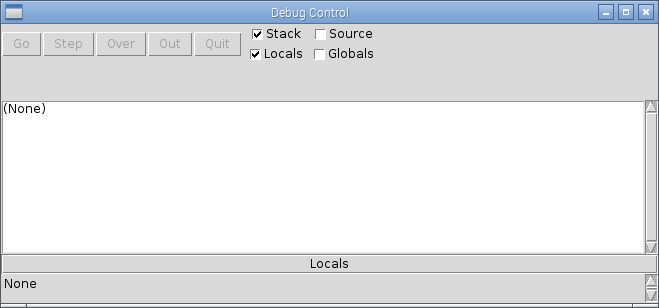
The IDLE3 debugger window
- Open up the code you want to test (via
File|Open...) and try running it (F5). You will find that the code will not start since the debugger has automatically stopped at the first line. The following screenshot shows that the debugger has stopped on the first line of code infilehandler.py, which isline 3: import os:

The IDLE3 debugger at the start of the code