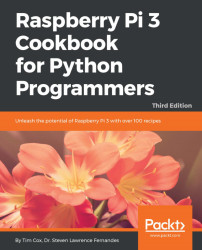The Tkinter Canvas widget provides an area to create and draw objects on. The following script demonstrates how to use mouse events to interact with Tkinter. By detecting the mouse clicks, we can use Tkinter to draw a line that follows the movement of the mouse:

A simple drawing application using Tkinter
As before, we need to have Tkinter installed, and either the Raspbian desktop running (startx from the command line) or an SSH session with X11 forwarding and an X server running (see Chapter 1, Getting Started with a Raspberry Pi 3 Computer). We will also need a mouse connected.
Create the following script, painting.py:
#!/usr/bin/python3
#painting.py
import tkinter as TK
#Set defaults
btn1pressed = False
newline = True
def main():
root = TK.Tk()
the_canvas = TK.Canvas(root)
the_canvas.pack()
the_canvas.bind("<Motion>", mousemove)
the_canvas.bind("<ButtonPress-1>", mouse1press)
...