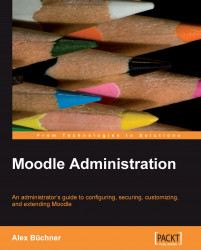The appearance of Moodle's front page changes after a user has logged in. The content and layout of the page before and after login can be customized to represent the identity of your organization.
Look at the following screenshot. It is the same site that the preceding screenshot was taken from, but before a user has logged in. In this particular example, a Login block is shown on the left and the Course categories are displayed in the center, as opposed to the list of available courses:
 |
To customize the front page, you either have to be logged in as Moodle administrator, or have front-page-related permissions in the Front Page context. From the Site Administration block, select Front Page | Front Page Settings. The screen showing all available parameters will be loaded displaying your current settings that are changeable:
 |
|
Setting |
Description |
|---|---|
|
Full site name |
This is the name that appears in the browser's title bar. It is usually the... |