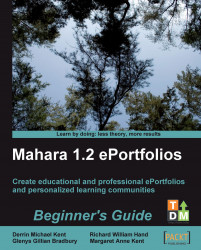Let's navigate around the group we want:
1. In the My Groups section, open up the group you would like to navigate around by clicking on its name. In the following example, we click on the Clinical Trials group we created for Janet:

2. You will now see all the options available for your group in a menu bar. The tabs are About, Members, Forums, Views, and Files. Try clicking on each of these to get used to navigating around your group.
3. Return to the default group page by clicking the About tab.
4. The About page gives an overview of the group. Including a description of what the group is about, who administers and moderates it (we will see who these people are later), when it was created, how many members' files and folders there are, and the latest forum posts. You can also edit or delete the group from the About page. You can use the Mahara Text Editor that you used in Chapter 2 to add images, video clips, hyperlinks, or decorative...