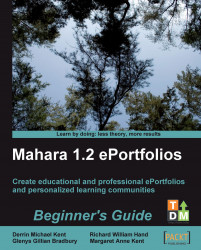So, let's get going and find out how to manage our group members:
1. Start by clicking on the Members tab of the Groups menu bar.
2. You will now see a screen with all your group members listed. In Janet's Clinical Trials group there are currently three members indicated by the info text at the bottom of the page. These members are displayed in a box similar to the following:

3. When your group starts growing it will be more difficult to find your users. You can use the Query search box to find the user you are looking for. Type the name of the person you would like to search for in your group. Janet Norman has said that she would like John Reeves to become a group administrator. To show querying in action, lets type "John" in the query box:


5. Next you will see a screen inviting you to switch the role of the user. Switch your group...