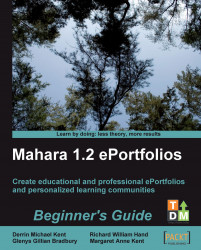1. Log into your Mahara as an Institutional Administrator. (If you do not have these permissions, ask your Site Administrator to give them to you. They may need to set up a new site institution for you to work with.) Once you have these permissions, you will see that you have a new tab called User Administration.

2. Click the User Administration tab. You have now entered the User Administration area of your Mahara site:

3. Here, you are able to control the users and settings for your own institution. You can return to the main Mahara site whenever you want to by clicking the tab Return to Site. Though don't do that right now, we have work to do in here, first.
You will see that the Manage Users tab is selected. Let's explore the sub-menu options that you can see on this page. By default you will be on the User Search page. This is page will be extremely useful for us later. But, before we do anything else, we are going to start by adding some...