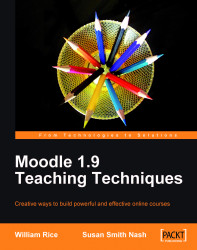A practical and easy-to-understand way of engaging your students, and encouraging them to start developing schema in an interactive way, is to create a glossary. In Moodle, the glossary is an activity. To add a glossary, follow these steps:
Click on the Turn editing on button.
Select Glossary from the Add an activity drop-down menu.
On the Adding a new glossary page, give your new glossary a descriptive name.
Describe the purpose of the glossary and provide instructions or background information, links, and so on in the Description area.
Fill the general and grade options and the common module settings (see the following screenshot).
Click on the Save and return to course button at the bottom of the page.
The following screenshot shows you what you will see when you describe the purpose of the glossary and provide the background information:
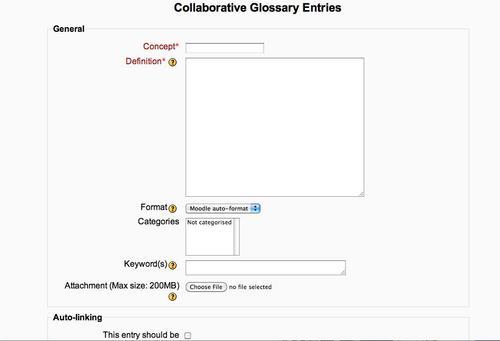
After you create a new glossary, let your students know that they will be organizing their entries alphabetically. The following...