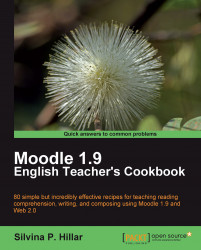In this recipe, we are going to connect different images. We are going to use Forums so that all the students can comment on two different things, and we are going to guide their writing with general questions. I propose that the title gives them a hint on what they are going to deal with, but the images that they are going to see are two websites with information. You may wonder, 'Why?' Remember the premise of reading before writing. They are to read about two different places and then they are going to write about them. A way to enhance the students' vocabulary is to make them read and give them hints on it.
We are going to design a Forum activity. We enter the course and select the Weekly outline section in which we want to add the activity. Let's Moodle it!
To design the activity previously introduced, you are going to follow these steps:
1. Click on Add an activity and select Forum, as shown in the following screenshot:

2. In the Forum name block, write the title of the activity, and in Forum introduction, write what they are going to do. Visit the two websites, and after visitation, answer the guiding questions (it is somewhat similar to the 'Six Thinking Hats Technique' by Edward de Bono).
3. We are going to create a link to the two websites. One of them is http://www.statueofliberty.org/, which is a link to the official website of the Statue of Liberty, and the other is a link to http://www.yosemite.org/, which is a link to the official website of Yosemite National Park.
4. Highlight the words Website number one, click on the Insert Web Link icon, and then complete the block. In Target, select New window.
5. Repeat the same process for Website number two, and create a link to the Yosemite National Park website.
6. This activity is displayed in the next screenshot:

7. Click on Save and return to course.
When students click on the activity, it appears as shown in the next screenshot:
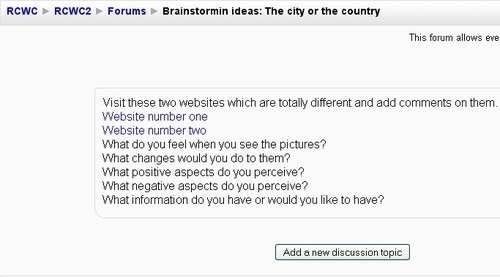
Students are to click on Add a new discussion topic, and an editor appears where they can write the answers to the questions given there. They can also keep these websites open in different windows so that they don't have to close the activity.
The aim is that each student should comment on these two different places explaining what they think. They are expected to write simple paragraphs, as they will write articles or descriptions in further chapters. In order to answer these questions, they will have to think and use some of the vocabulary that they have already seen in the websites.