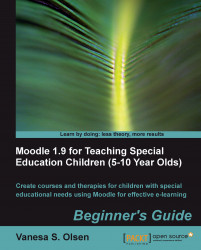It is time to run the activity as a student and to check the results as a teacher.
1. Click on the course name (School) and click on the Switch role to combo box (located on the left-hand side of the Turn editing on button) and select Student.
2. Click on the Matching composite pictures link on the corresponding week. The web browser will show the matching exercise with a drag/drop format.
3. Drag-and-drop each sentence to its corresponding image, as shown in the following screenshot:
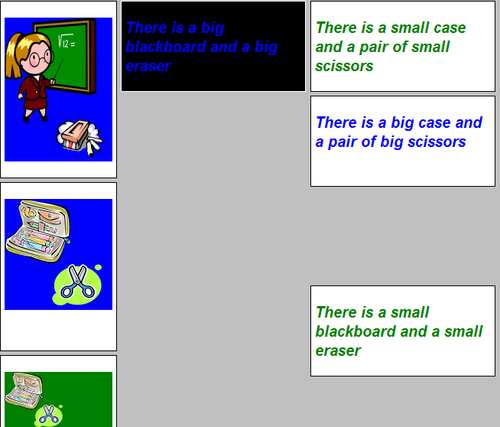
4. After repeating the aforementioned step for the four sentences, click on the Check button to test the results, as shown in the next screenshot:
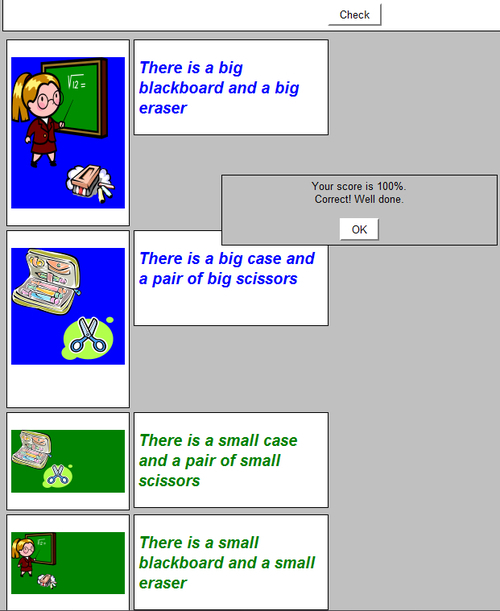
5. If the student's score is 100%, Moodle will save the results and will go back to the course web page.
6. Run the exercise with a different number of correct matches and click on the Check button each time. Moodle will remove the incorrect matches and will let you run the activity again. However, it will save the student's results for each attempt.
7. Click on the Return to my normal role button (located on the upper right-hand side corner of the web page). You are a teacher again.
8. Click on Hot Potatoes Quizzes in the Activities panel. The number of attempts will appear in the Attempts column, as shown in the next screenshot:

9. Next, click on the View reports link for the row corresponding to the Matching composite pictures activity and Moodle will display details about all the attempts, grouped by user name, as shown in the next screenshot:
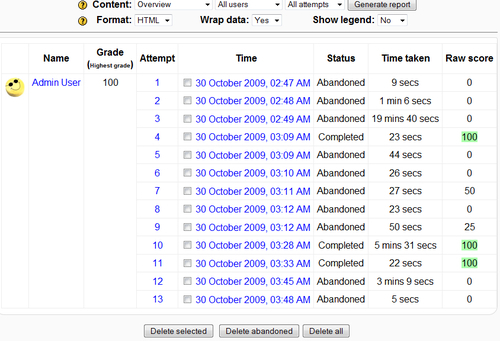
In this activity, we worked with sentences and composite images. Our goal was that the child reads and understands the sentences alone, with the help of a therapist or a family member, so that he/she can run the exercise.
The activity consists of matching one sentence whose meaning belongs to a composite image. We applied the following concepts and resources:
Size notions: For this reason, we have chosen school-related objects with different sizes.
Quantity notions: We worked with composite images, showing more than one element per picture box.
Sensory perception resources: We simplified the execution of the activity using colors. In this case, the sentences talking about big things use the background color found in the related composite pictures.