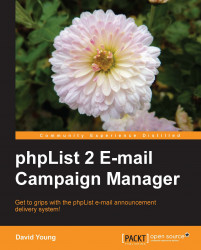To view available subscriber pages, click on subscribe pages in the right-hand panel on the admin interface. On a default phpList installation, there are three pre-created subscribe pages, named Email Only, Everything, and Name Only.
1. We will start by using the Email Only subscribe page, so click on the radio button in the default column to make this subscribe page the default page:

2. Now click on the edit link to confirm the lists associated with this subscribe page:

3. Ignoring the customization options for now, scroll to the bottom of the page, ensure that our "customers" list is checked and that the rest of the default lists are unchecked, and click on Save Changes to apply the changes: