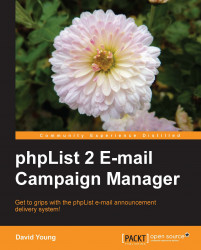On the list page, all current active and inactive lists are displayed. In the introductory chapter, we activated the default "test" list. Let's now go into more detail and create a new list. Click on the add a list link to add a new list:

Enter a name for your new list, check the checkbox to make it active, and enter an optional description. If you had a huge selection of lists, you could manually arrange the order in which they are displayed by changing the value of the order. Click on Save to create your list:

You are returned to the lists page. We can tell that our list has been created, but that it currently has zero members:

Now that we've created the list, we can edit it (the same information we just entered), delete it, or perform member operations on it.