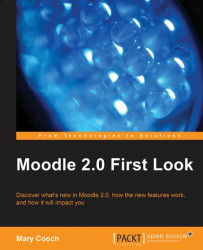Suppose we would like to make an information block on the page that lists our courses in the Miscellaneous category? We want to put general information there about the courses, but we don't want it cluttering up the courses themselves; nor do we need it in any other category pages? Note that you'd need appropriate permissions to edit this page; a regular teacher wouldn't be able to add to a course category page.
To achieve this, we start at our Miscellaneous course category page, which for us is: http://www........../ course/category.php?id=1
Turn on the editing on the
…course/category/php?id=1(or whichever) page, and choose HTML from the add a block drop-down menu.Click the configuration (hand/pen) icon.
Add information to the HTML editor in the normal way you would for any HTML block.
In the settings that follow, choose the options shown in the next screenshot:

Page contexts: Here you can choose whether to display this information block on the...