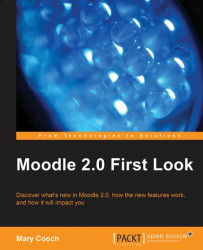We just saw how using role overrides in a block can allow teachers to see comments that students can't. Another, simpler way to achieve this is to add a Comments block to a page that students wouldn't ordinarily see anyway; this way there are no issues with permissions.
Two teachers sharing a course could use a Comments block on the grading page of a particular assignment. This might be useful for moderation purposes in the following example, Andy is concerned he might have marked too harshly. His teaching colleague can respond in the box while at the same time looking at the marks.
To do this, Andy needs to do the following:
Turn on the editing
Click on the assignment he wishes to be moderated
Click the link View submitted assignments
On the next screen, add a Comments block in the way outlined before.
When this box is enabled, any editing teacher can see and add to it. Andy has begun to mark the assignment and is unsure...